Accessing and Logging into Library Resources
Accessing Library Resources
You can continue accessing resources as you always have. While we recommend using the links provided on your home library's website, your bookmarks and other methods will still work, including EZproxy-proxied links. These links should automatically redirect you to the correct authentication page. During this transition period you may be directed to either EZproxy or OpenAthens to log in. See our information on logging into library resources.
When do I log in?
When you access a resource through the library websites or Research Guides, you'll be directed to a login page. Depending on the resource, this will either be an OpenAthens or EZproxy login screen. Both types of login pages work in a similar way: you'll start by choosing your preferred login method. Don't worry-both systems are designed to be simple and easy to use!
On-Campus
If you are on campus, OpenAthens will ask you to log in the first time you access a resource. After that, you should stay logged in for future access. In contrast, EZproxy automatically recognizes your access through the campus network based on your IP address, so no login is required.
Off-Campus
If you are off-campus, both EZproxy and OpenAthens will prompt you to log in before accessing resources. Once you log in, you won't need to log in again as long as you keep your browser session open.
Using the VPN
If you are off-campus and connected to the VPN, OpenAthens will prompt you to log in the first time you access a resource. In contrast, EZproxy will automatically recognize your access through the VPN's IP address, so no login will be required.
OpenAthens Login
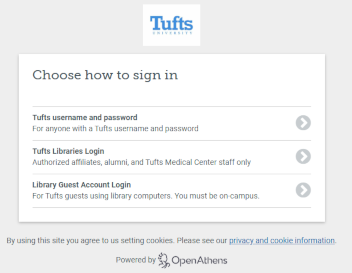
OpenAthens login screen
OpenAthens screens are subject to change.
EZproxy Login
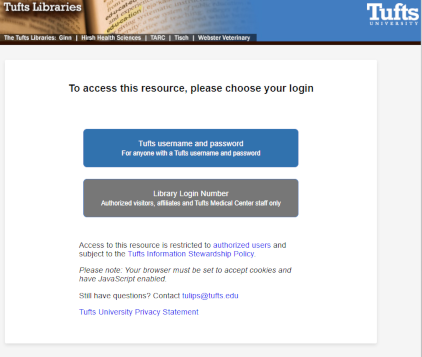
EZproxy login screen
Logging in with your Tufts username and password
If you have a Tufts username and password, use them to log into OpenAthens. On the login screen, select the option for "Tufts username and password," then enter your credentials. These are the same login details you use for other Tufts services, making it simple and familiar.
OpenAthens Login selection screen > Tufts Shibboleth Login
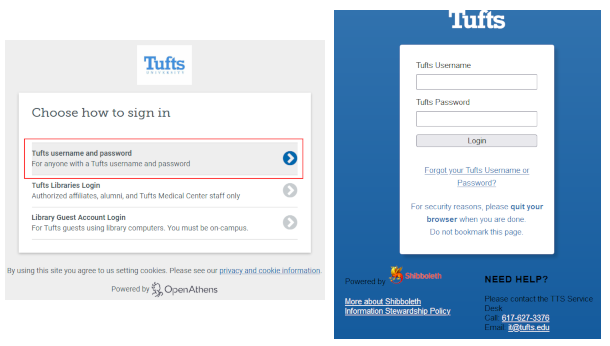
When using OpenAthens, you'll be directed to a login selection screen. Choose the option for "Tufts username and password," which will take you to the Tufts Shibboleth login page. Enter your Tufts credentials there to gain access.
Note: OpenAthens screens are subject to change.
EZproxy Login selection screen > Tufts Shibboleth Login
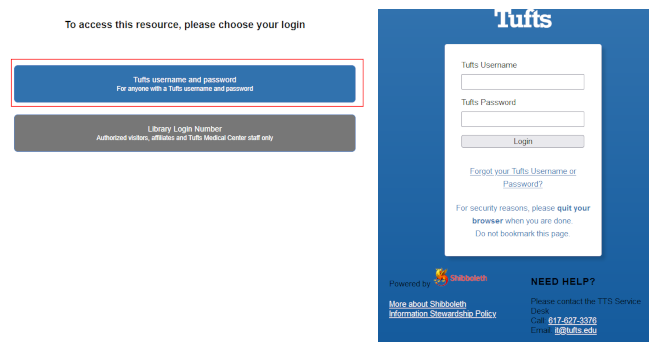
For resources accessed through EZproxy, you'll see a login screen where you need to select "Tufts username and password" and enter your Tufts credentials. EZproxy will continue to support some library resources during this transition to OpenAthens.
Troubleshooting login issues with your Tufts username and password
If you're having trouble logging in with your Tufts username and password, start by checking if you can log in to another Tufts service, such as Box. This will help determine if the issue is with your credentials or the OpenAthens system.
- If you can successfully log in to another Tufts service but not OpenAthens, please submit a library support request for assistance. This will help us resolve the issue as quickly as possible.
- If you cannot log in to other Tufts services, contact the IT Help Desk for assistance by calling (617) 627-3376 or emailing it@tufts.edu. If you need to reset your password, you can do so through Tufts Tools.
Logging in with your Tufts Library Login or Library Access Number (LAN)
Tufts users who are authorized affiliates, alumni, and Tufts Medical Center staff can access resources through OpenAthens by selecting the "Tufts Libraries Login" option and entering their Tufts Libraries login credentials when prompted.
When accessing resources through EZproxy, affiliates and Tufts Medical Center staff will continue to use their Tufts Library Access Number (LAN). Please note that there are no resources available to alumni through EZproxy.
For both OpenAthens and EZproxy logins, you must be registered with your Tufts home library before accessing library resources.
OpenAthens Login selection screen > OpenAthens Tufts Libraries Login
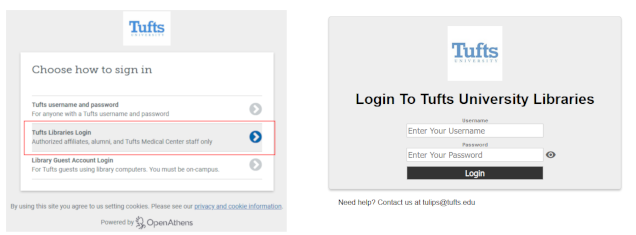
Note: OpenAthens screens are subject to change.
EZproxy Login selection screen > Library Access Number (LAN) Login
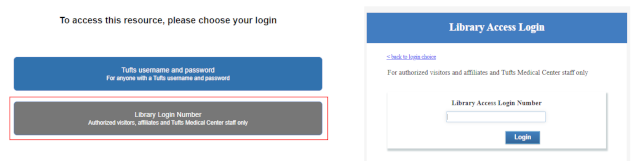
Troubleshooting login issues with your Tufts Libraries Login or Library Access number (LAN)
If you're having trouble logging in with your Tufts Libraries Login, start by checking the error message on the page. Here's how to proceed based on the type of error you encounter.
- User authentication failed
- Reset Your Password: Click the link provided to reset your password. Follow the instructions to create a new password and try logging in again.
- Submit a Support Request: If resetting your password doesn't resolve the problem, submit a library support request. Provide any relevant details about the issue to help library staff assist you more quickly.
- If you see the error message "Access to this resource has been restricted by your organization," follow these steps to report the issue:
- Click the Purple Button: A pop-up window will appear with error details.
- Copy the Error Details: Scroll to the bottom of the pop-up, copy the error details provided, and include them in your report.
- Send an Email: Paste the error details into an email and send it to openathens-support@elist.tufts.edu.
- Submit a Support Request: Alternatively, you can submit a support request through the linked form.
- If you're having trouble logging in with your Library Access Number (LAN), please contact your home library directly for assistance. They will be able to help resolve the issue.
Logging in with a Guest Account in the Tufts Libraries
Guest access is available for visitors using library or other on-campus computers. To log in, check near your computer for the posted credentials. If you don't see them, ask at the library's information desk for the guest login details.
OpenAthens Login selection screen > OpenAthens Guest Login
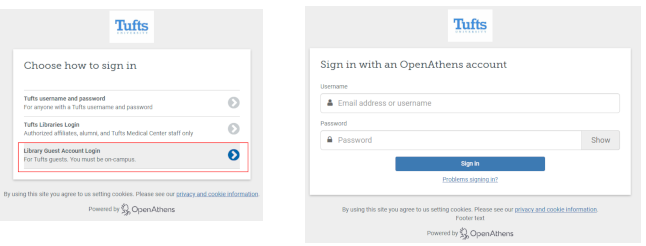
OpenAthens screens are subject to change.
EZproxy Guest Login
EZproxy does not offer a guest login. If you are on campus, you can access library electronic resources by using any of the library's public computers.
Troubleshooting login issues with your Guest account
If you're having trouble logging in with your guest account, please visit the library's information desk for assistance.
Logging in directly on Publisher/Vendor Websites
Many academic publishers and vendors allow users to log in directly to their websites using institutional credentials. This means you can access content from the vendor's site without needing to go through your home library's website every time. By logging in "through your institution," you're using your university or organization's subscription to unlock full access on the publisher or vendor's platform.
How to Log In Through your Institution on a Publisher or Vendor Website
- Visit the Publisher or Vendor's Platform
-
- Go to the website of the resource you want to access (e.g., a journal, database, or ebook platform).
- Find the Institutional Login Option
-
Look for terms like:
- "Log In through Your Institution"
- "Institutional Access"
- "Access via OpenAthens" or "SSO"
- "Sign in with Your Organization"
- Search for and Select Your Institution
- When prompted, search for "Tufts University."
- Note: Some platforms may show multiple listings for Tufts University. If this happens:
- Look for options labeled "Tufts University Libraries" or listings that feature standard Tufts branding (e.g., official colors or logos).
- Avoid listings with non-standard branding or generic labels like "Tufts," as these often do not work properly.
- Log In with Your Institutional Credentials
- After selecting Tufts University, you’ll be redirected to our OpenAthens login page. Choose the correct option and use your credentials to sign in.
- Access Content on the Vendor's Website
- Once logged in, you’ll have full access to the subscribed resources directly on the publisher or vendor's platform.
Why Use this Method?
- It allows you to access academic resources directly on the publisher’s site while still benefiting from your institution's subscription.
- Some platforms let you remember your institution for easier access next time.
- This method is especially useful when you find yourself on a vendor's website without navigating through your home library's website.
For the Best Experience
- Start on your home library's website. The Tufts Libraries provide customized links that ensure full access to our subscribed content and tools.
- Using your home library's website helps avoid login issues and ensures you're routed through the proper authentication method, particularly as we continue to transition away from EZproxy.
By combining both approaches, you can enjoy seamless access and maximize the value of the Tufts Libraries' subscriptions.